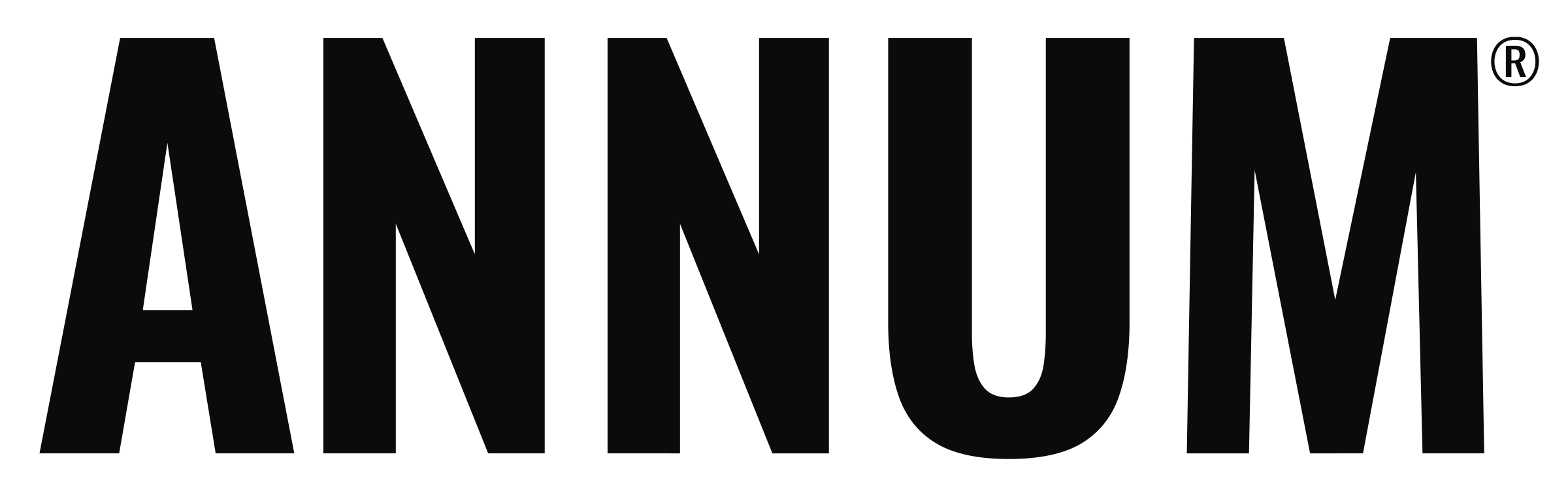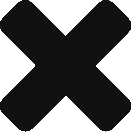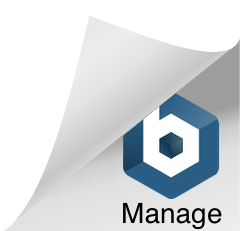While we know you are busy juggling 2023 planning with the hustle and bustle of the holidays, we wanted to take a minute to share that we have just released a number of exciting new features!
NEW FEATURES
New Initiative Type: Monthly Theme
To help build cross channel cohesion in plans, we have added the ability to set an overarching Monthly Theme.
Plan Admins and Contributors can set a Monthly Theme, by going to Plan Settings in the top center of the app and clicking on Initiatives. Under the list of Initiatives select Monthly Theme from the category drop down. Enter the Name and add it by clicking the “+” button. Once created you adjust the timing, add notes, tag by Strategic Priorities, and add supporting documents.
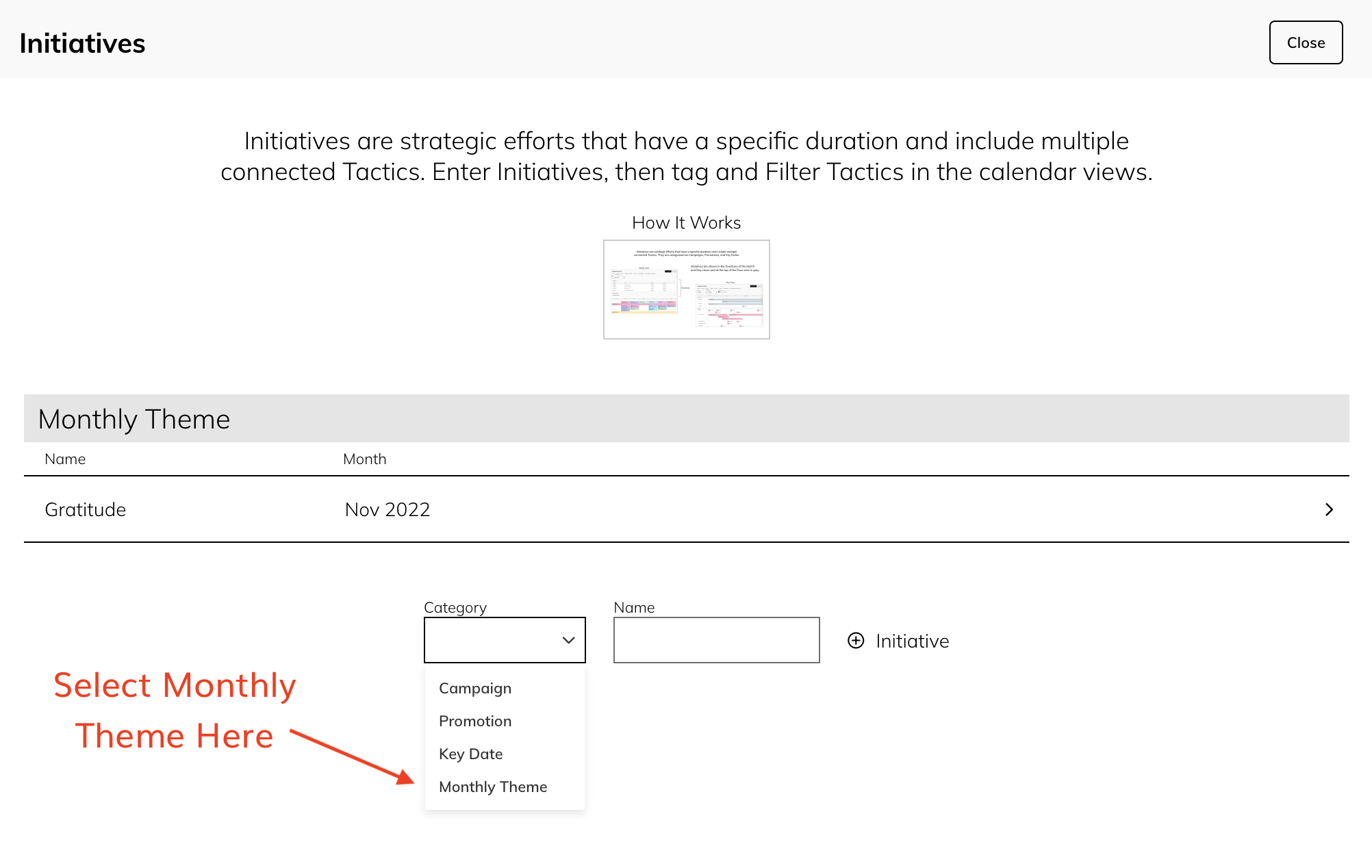
Universal Notes Field
Rich text fields are unstructured data and as such cannot be mapped for integration with another app or exported via CSV file. Custom Fields, available to be added at the Tactic Type level, have been designed for that purpose.
The Notes field is visible in the Tactic detail when editing or creating a new Tactic.
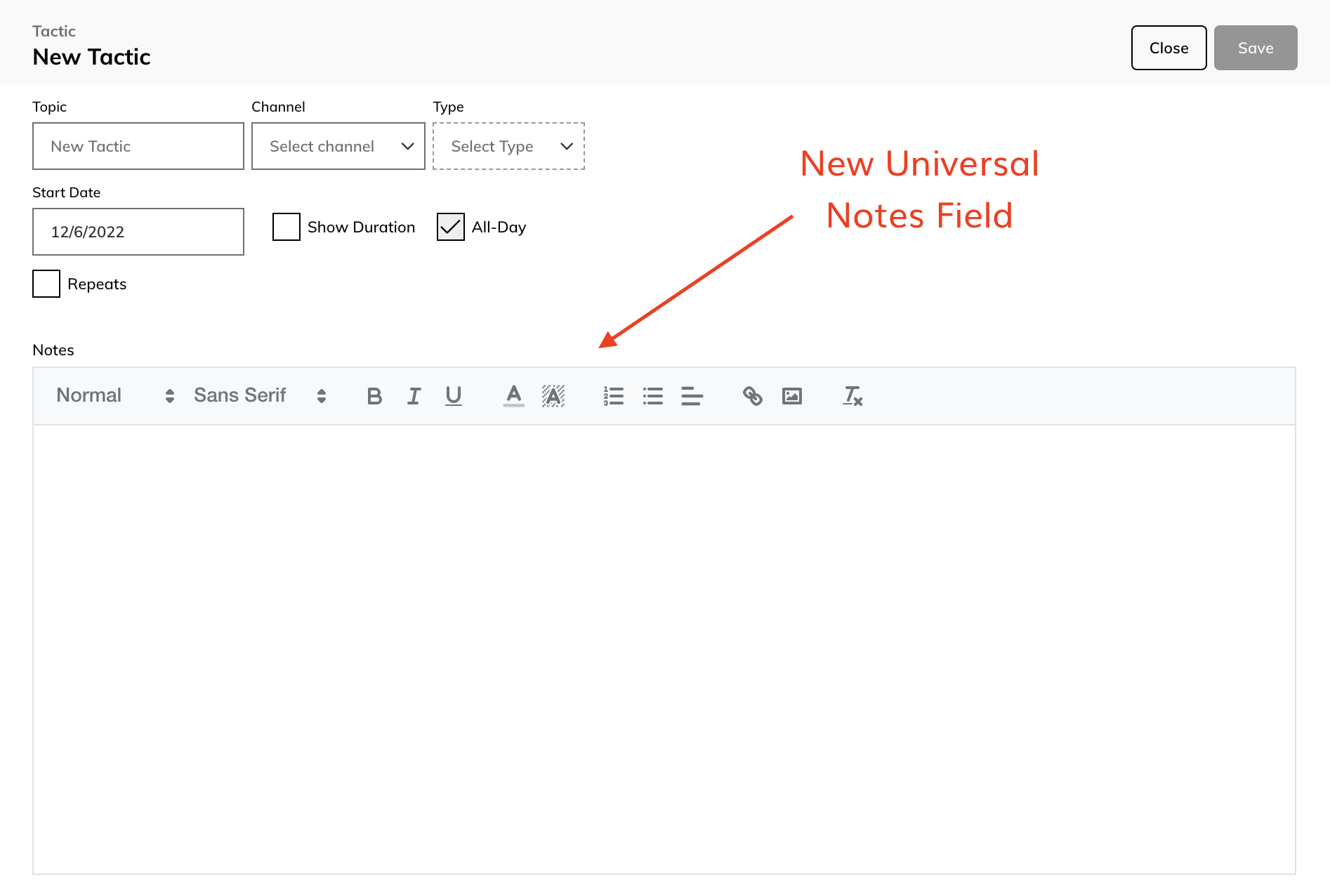
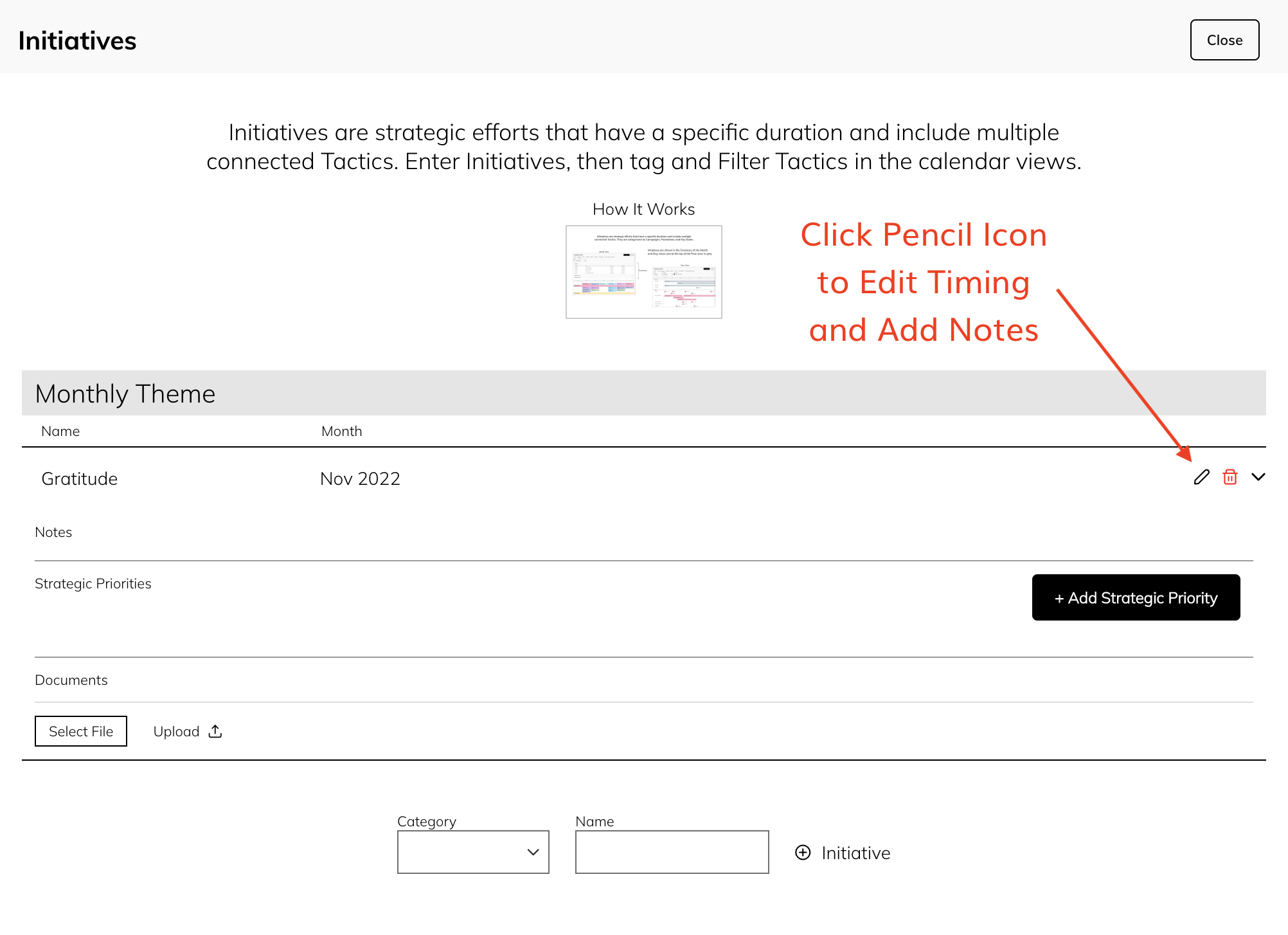

We’d like to point out that you can also set a Monthly Focus at the Channel level. Go to Plan Settings and click on Channels. Open the Channel you wish to edit and check the Monthly Channel Focus box. Now when you go to create a tactic in that Channel, you will See Monthly Focus as an option in the Type drop down.
Initiatives Now Filtered by Date Range
To simplify the views of data, Initiatives (Campaigns, Promotions, Key Dates, Monthly Themes) only show up when they fall within the selected date range. This logic applies to the drop down in the Tactic detail (the drop down will only show Initiatives that fall within the in-market dates for the Tactic), the calendar views, and the filters.
Hover
There is only so much data that can fit in the high level calendar views and we realize that the copy is small. So, we have added a hover feature. Simply hold your mouse over a Tactic or Initiative and within 2 seconds a pop up will display the core data along with anything entered in Notes. For items in the Overstory of the Day and Month views hover over the “eye” icon to see the detail.
We would like to thank our newest customer Red Wing Shoes
for their support in helping us develop the features listed above.
Plan Settings: How It Works Visualizations
We strive to keep things simple yet marketing technology by nature is complex. So, in order to be helpful we have added “How It Works” visualizations at the top of the more complex Plan Settings modules. Click on the thumbnail to view explanatory slides. If you ever have a question or feel more explanation would be helpful, click on “Help” in the bottom left hand corner of the app and send us your thoughts.
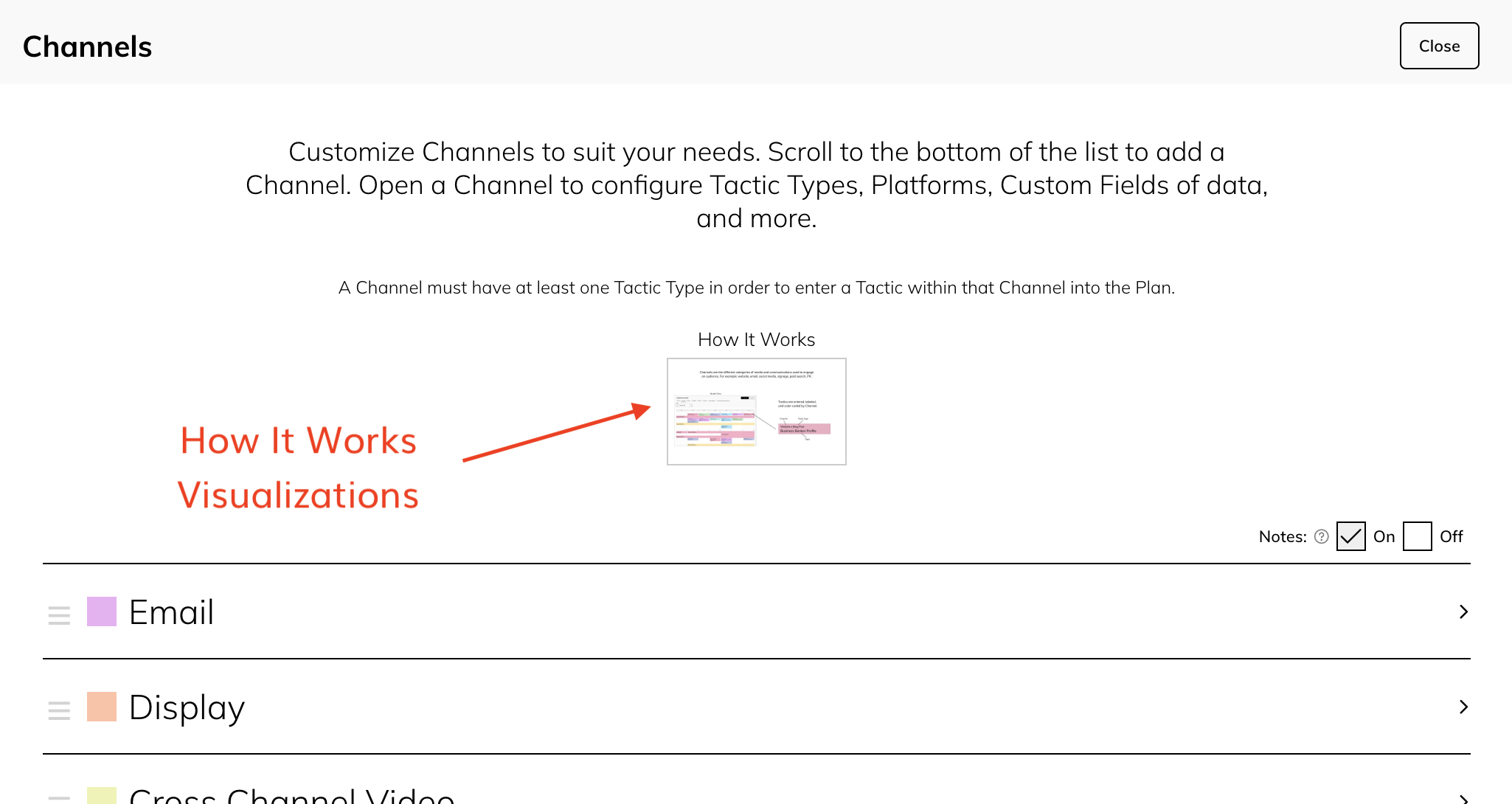
Plan Settings: Wider Format
We discovered a scrolling issue within Plan Settings > Strategic Priorities. In order to resolve it and create a more simplified interface we widened all Plan Settings modules to full screen.
Hard Refresh / Reload
If you do not see these features right away, you may need to do a hard reload of the code. A hard reload ignores the cache and requests a new set of pages from the server, which ensures any updates are reflected. To do a hard reload press the following:
- Mac: Shift + Cmd + R
- PC: Shift + Ctrl + R
We have thoroughly tested these new features, however, please alert us should you run into any issues.
New feature requests are evaluated based on how they align with our purpose of helping marketers plan smarter. They are prioritized based on number of customer requests, scope, and funds. If you would like to request a feature, shoot us a note.
Thank you!
Patty Radford Henderson
Founder & CEO
You will find a link to log in at the top right corner of this page.
ANNUM GUIDES