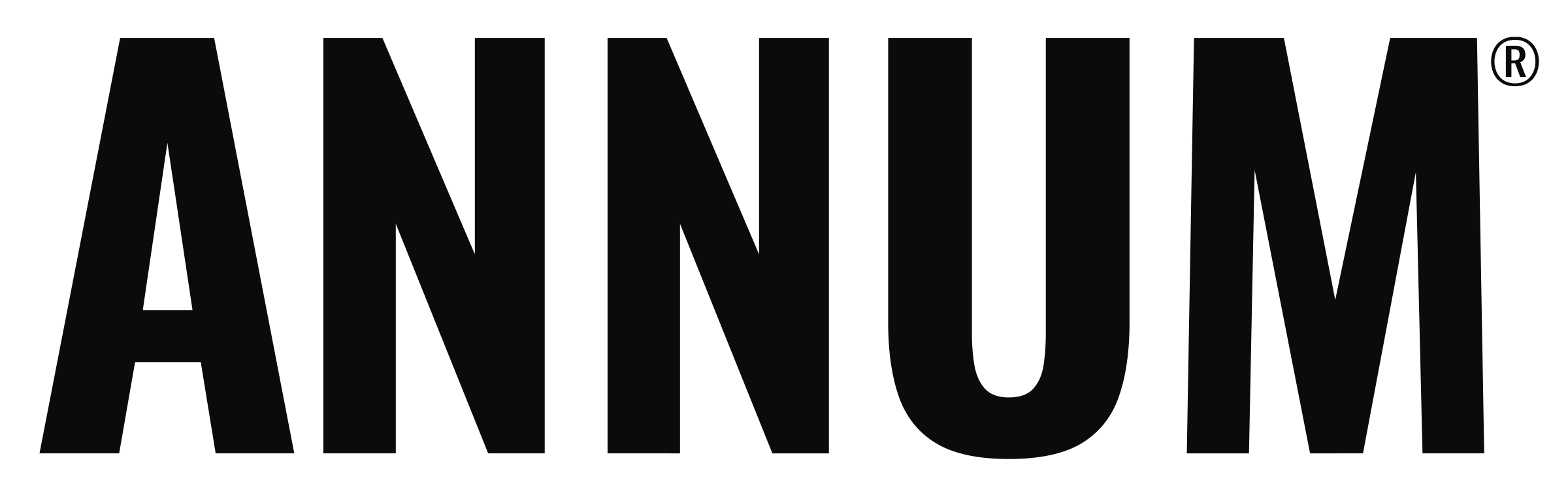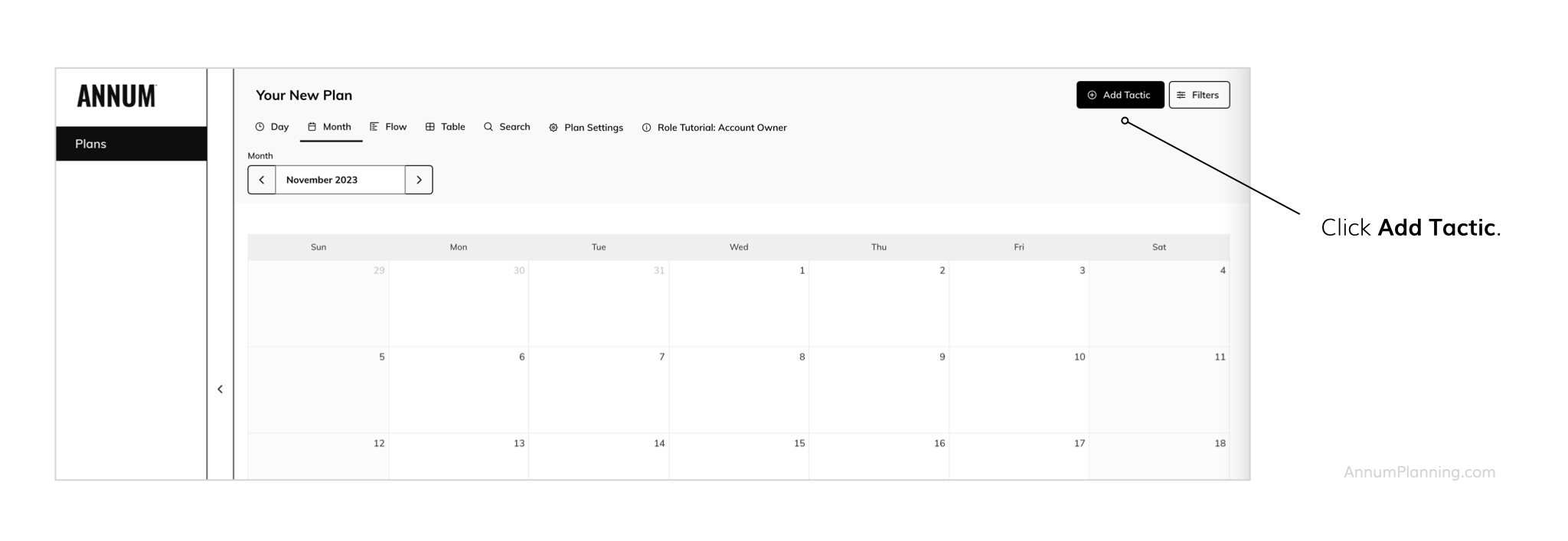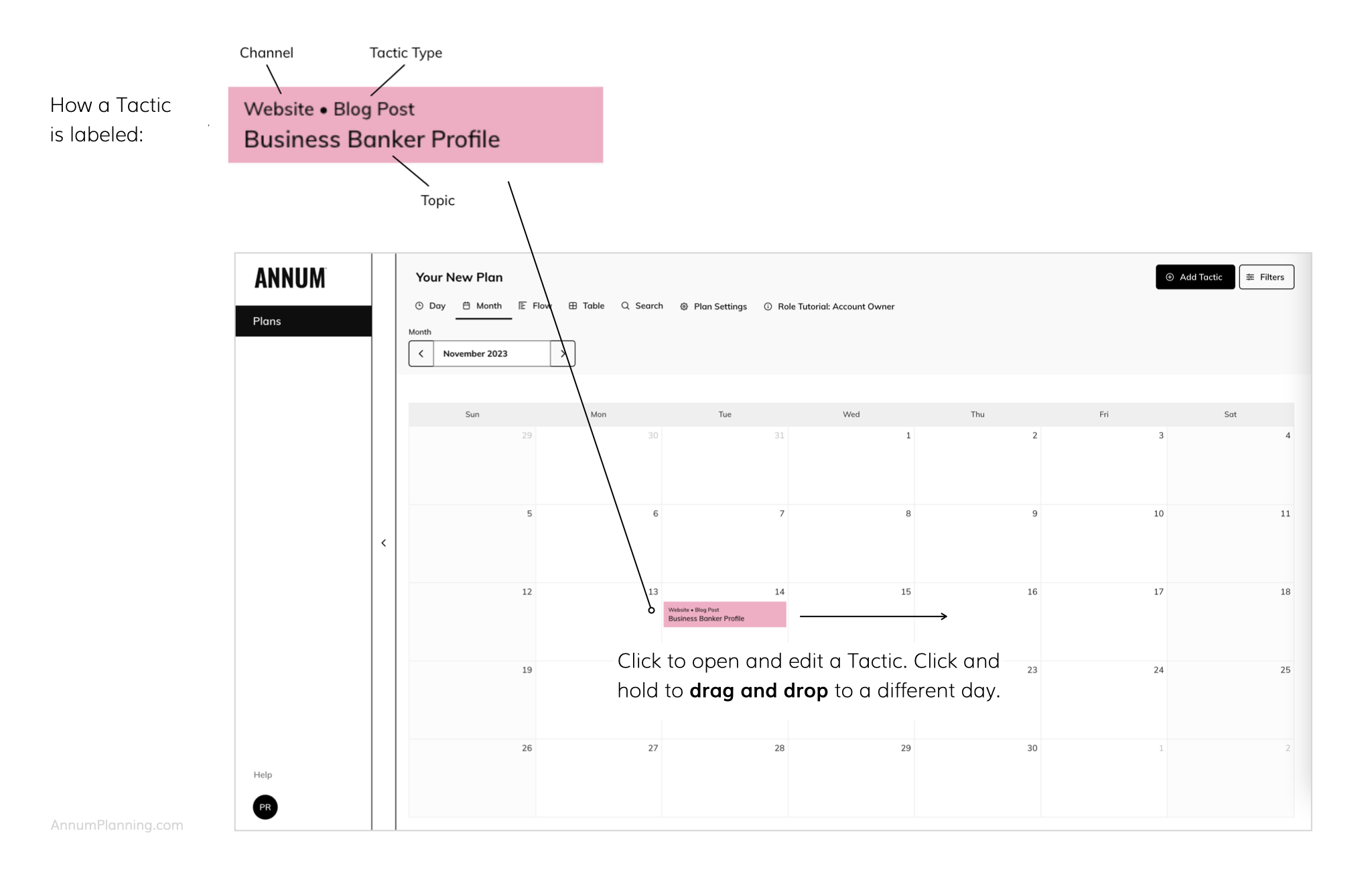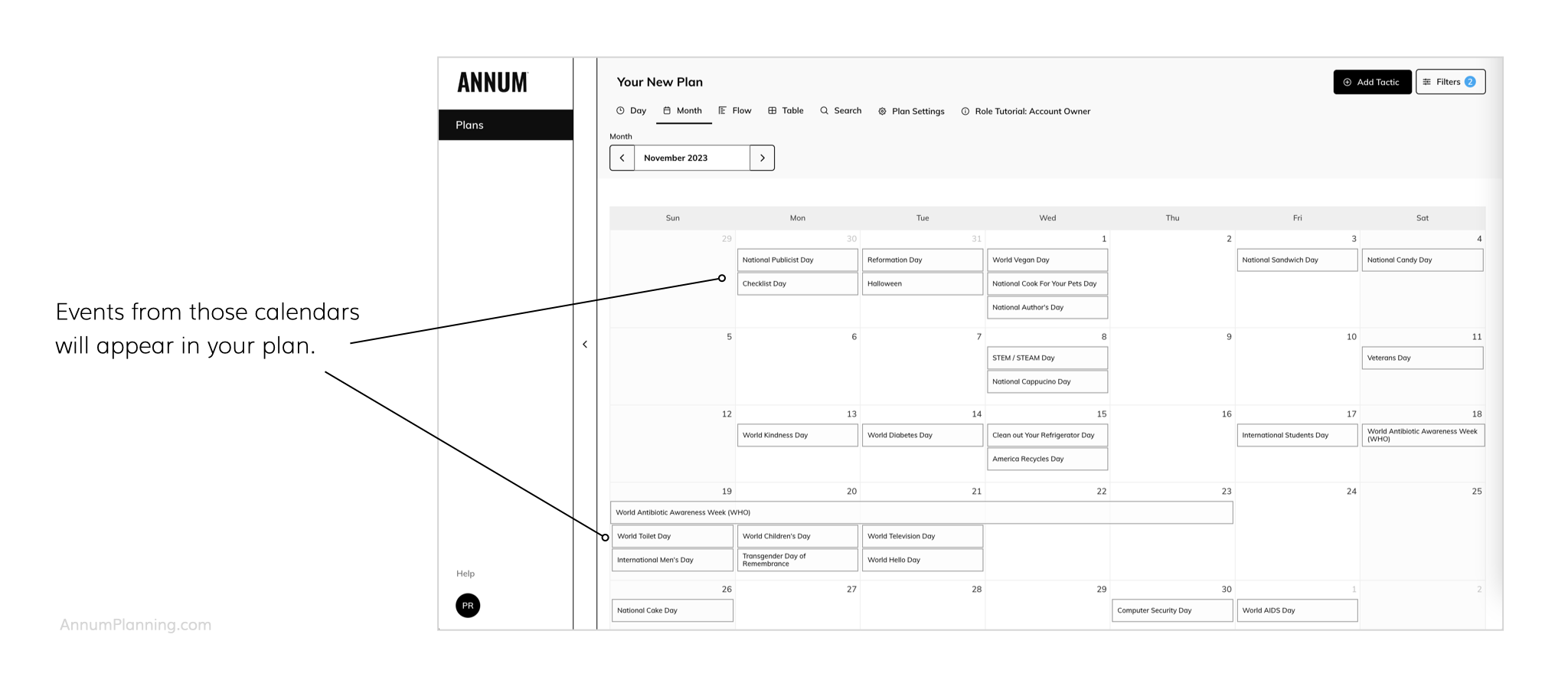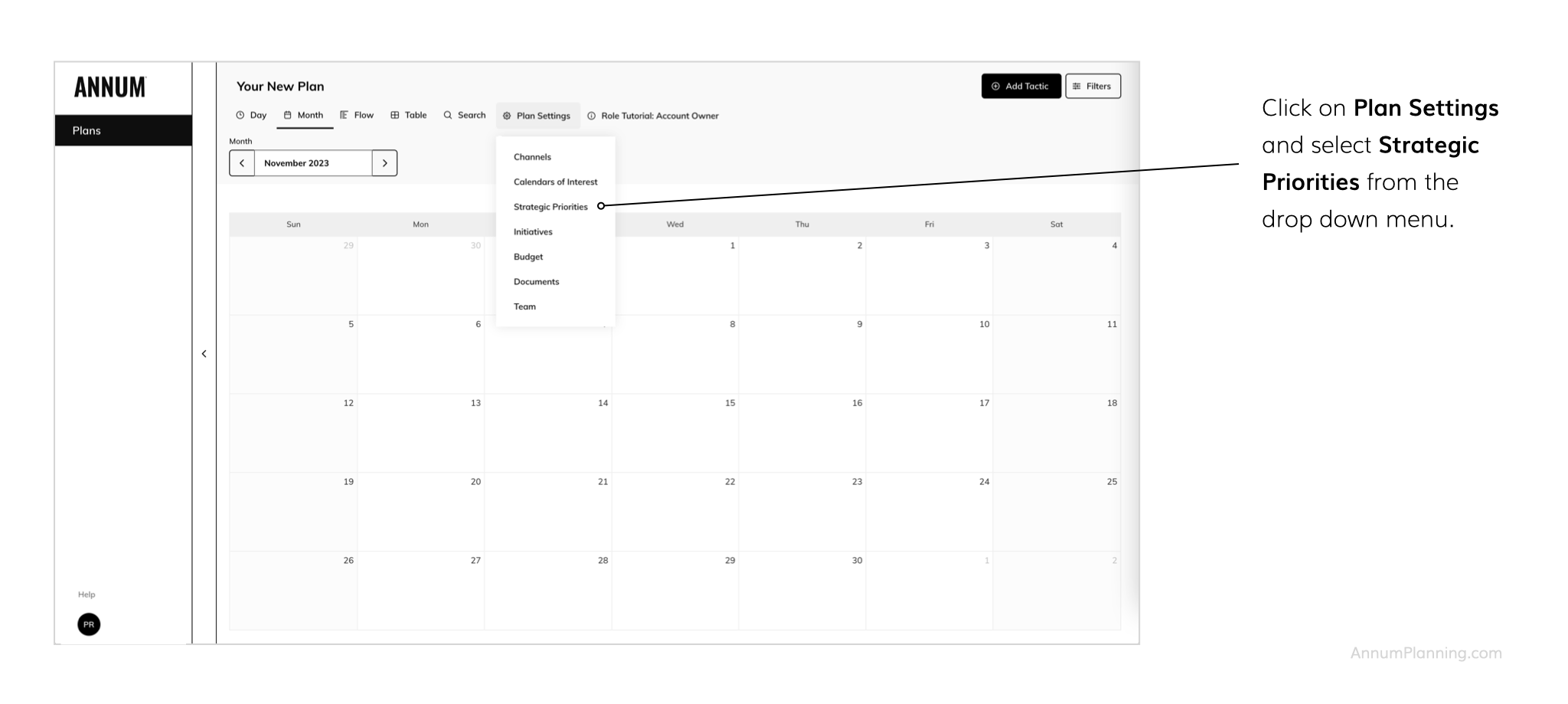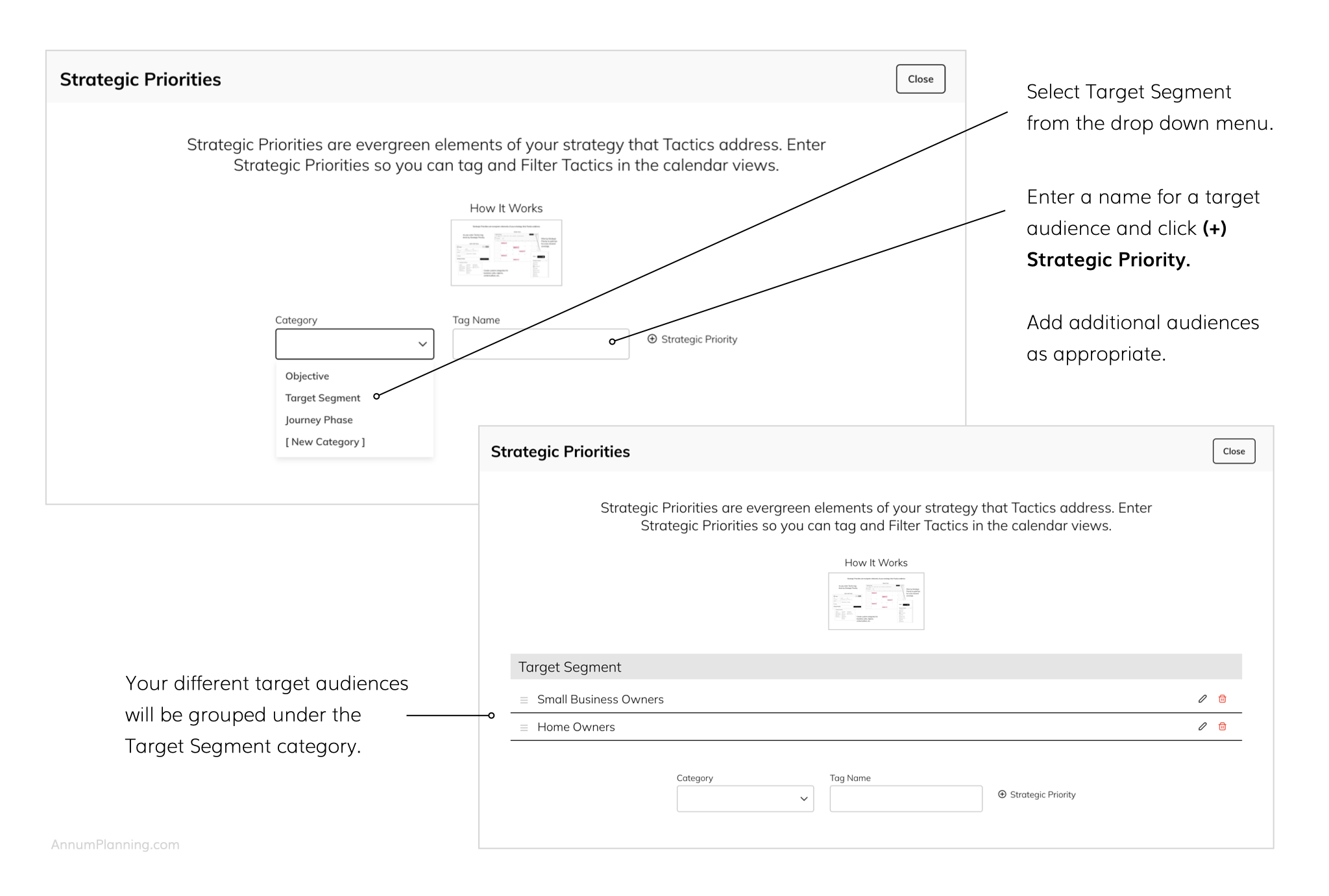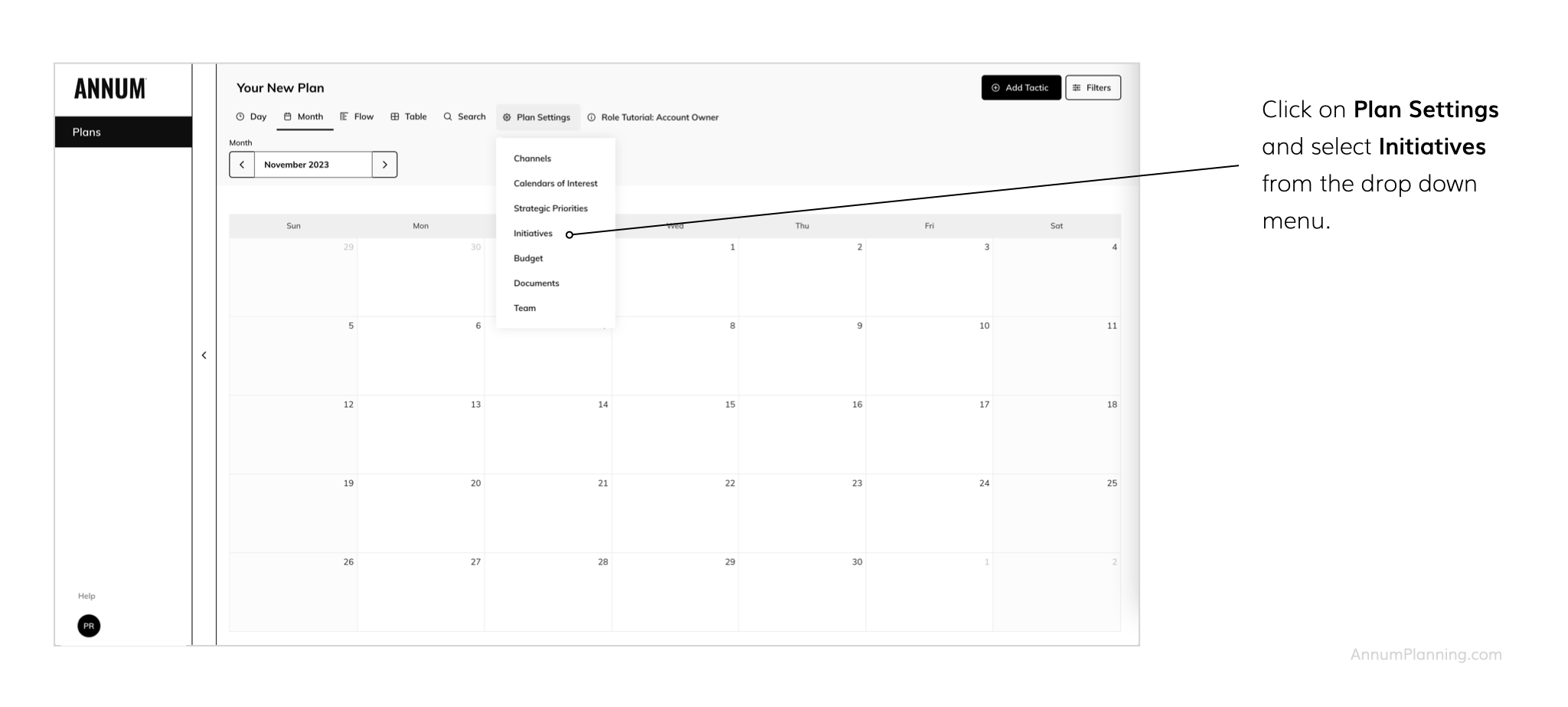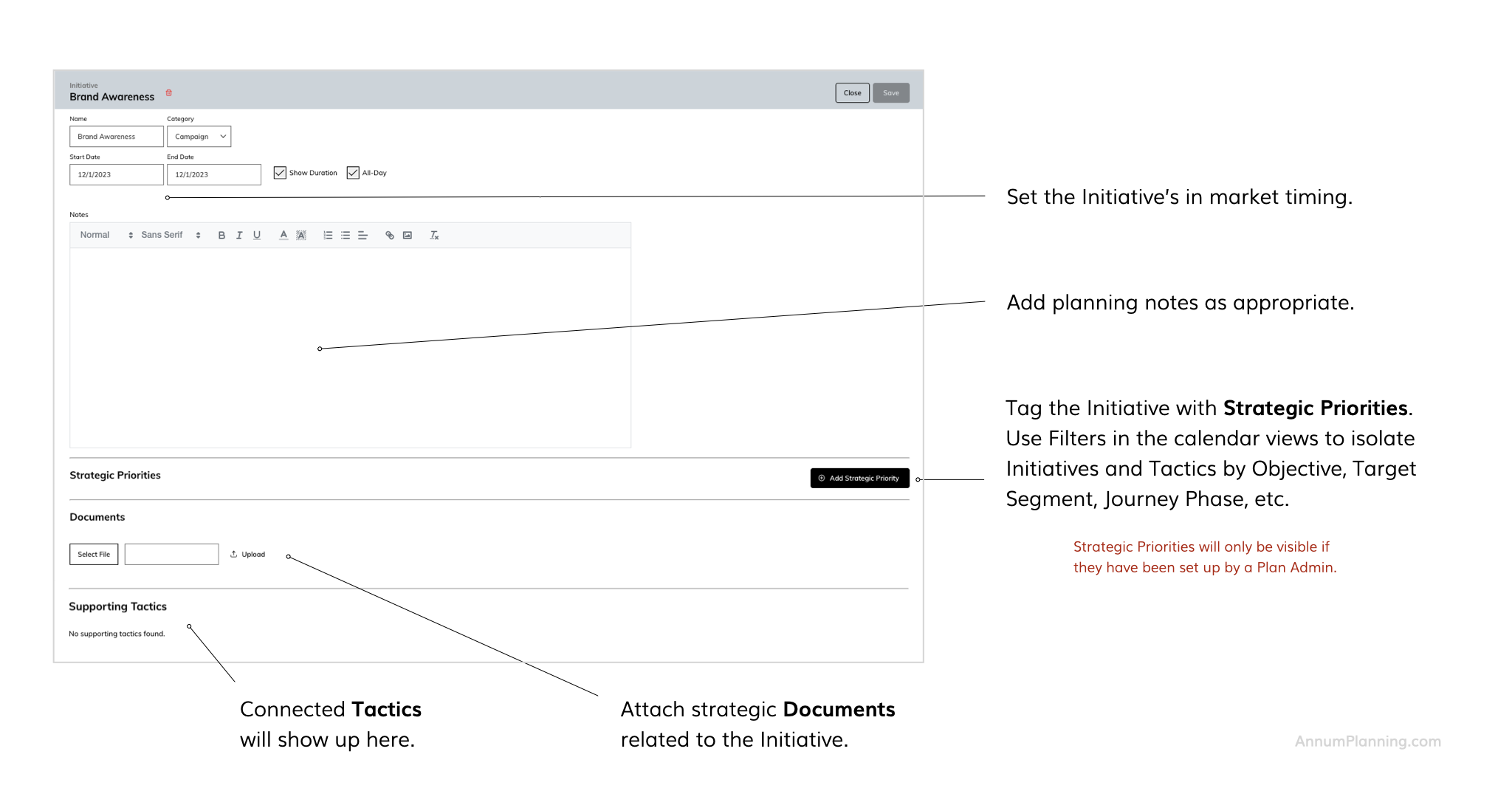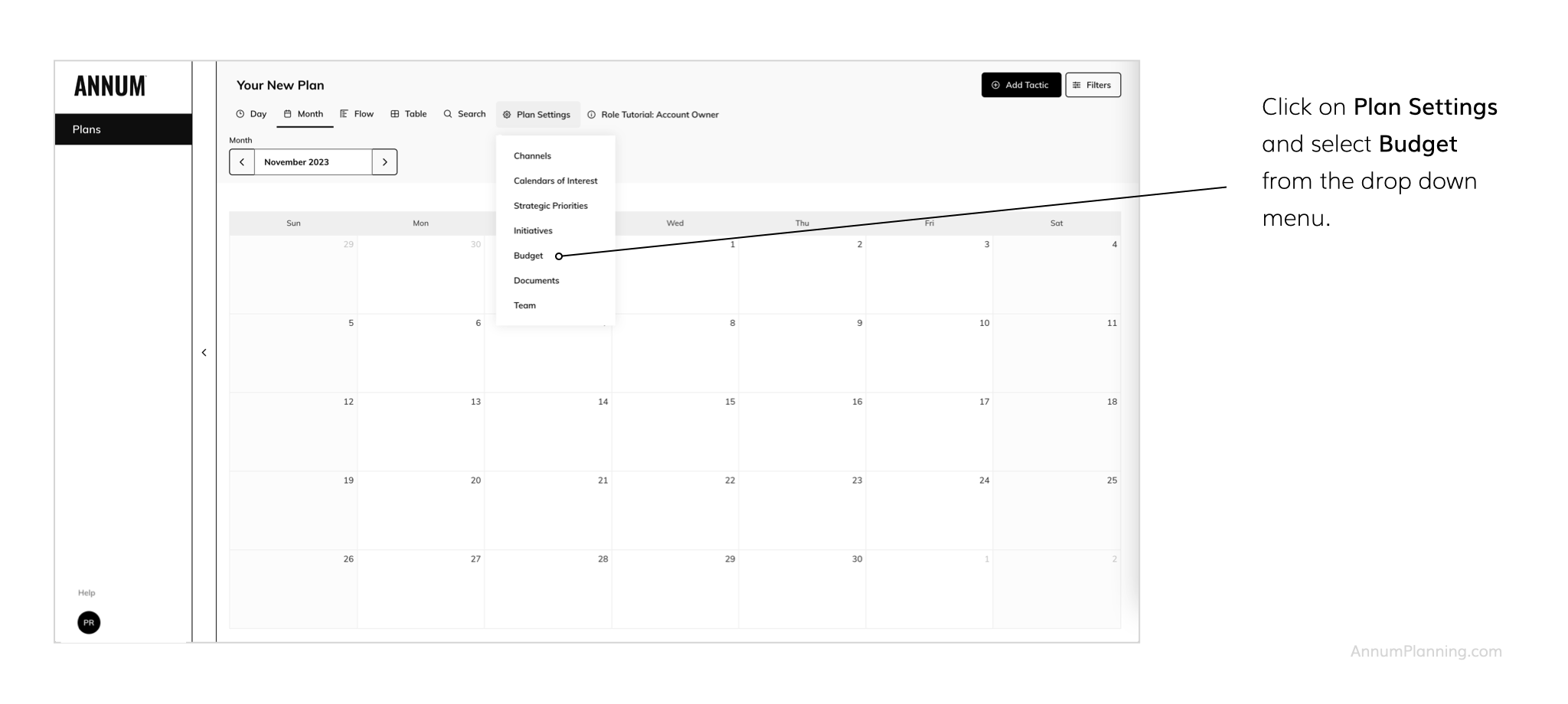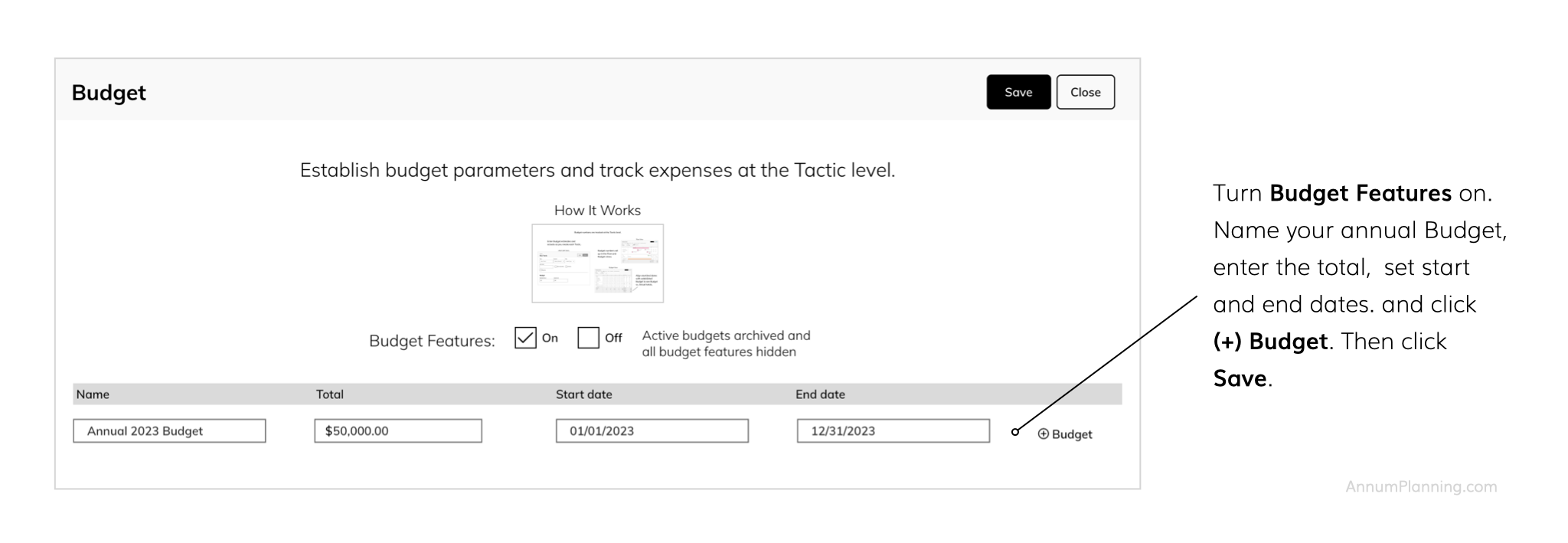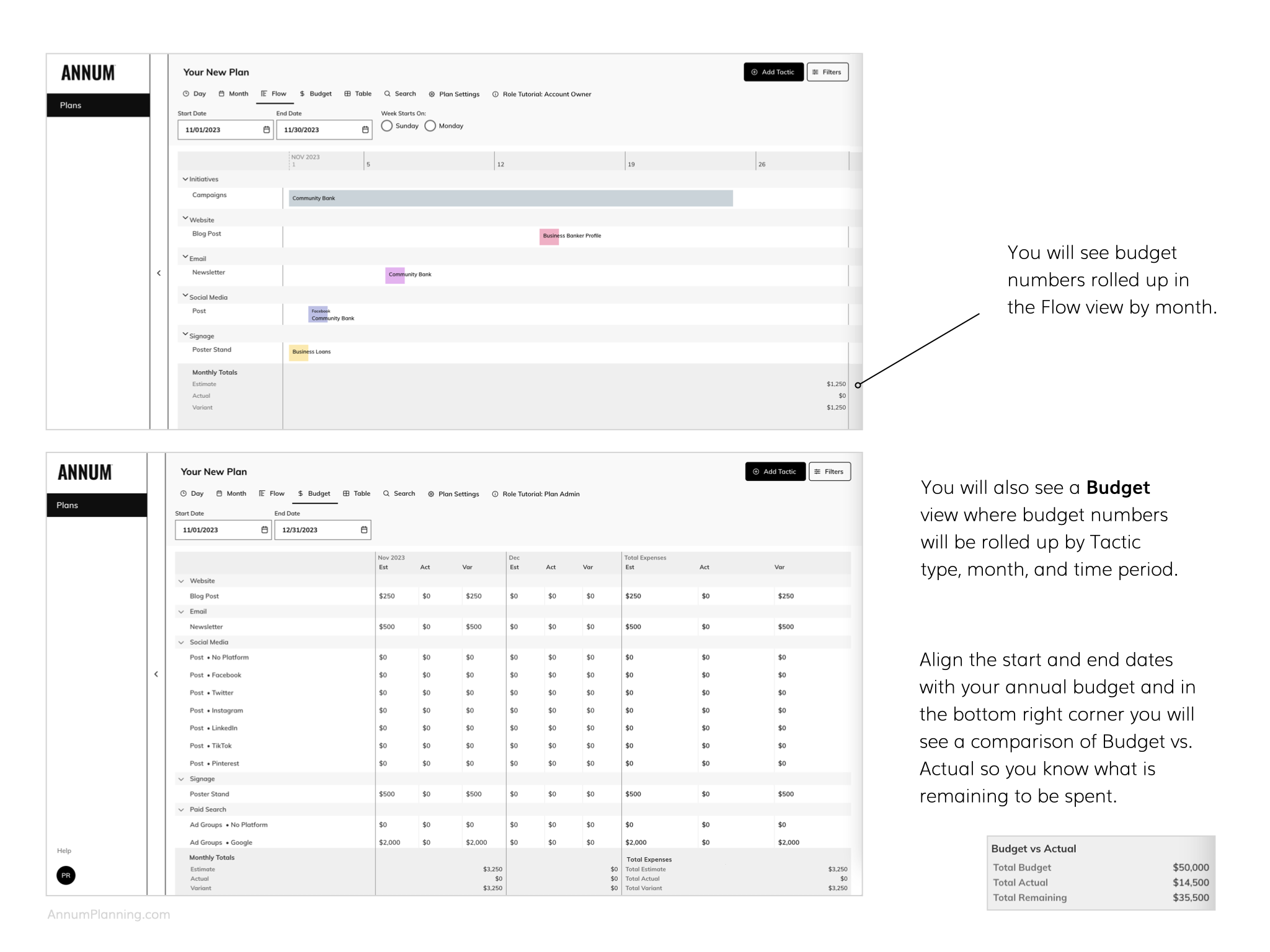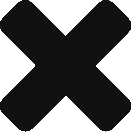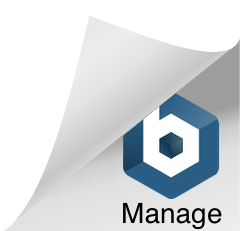READY STEADY GO
Quick Start Guide
For customers in our free trial: 5 actions that will give you a quick feel for how our omnichannel marketing planning calendar works.
If you haven’t already, check your inbox for an email inviting you to create a password for your new Annum account.
Have a password and need to log in? Click to open Annum in another tab.
1. Enter a Blog Post
Click Add Tactic in the upper right hand corner of the calendar or double click in the blank area of a day. Tactics are specific, individual, timed actions a business takes to communicate or engage with its audiences.
< Click on images of screens to enlarge >
Channels are the different tools and media a business uses to communicate and engage with its intended audiences, for example: website, organic social media, signage, paid search, PR.
Tactic Types are the different vehicles used within a Channel. Example: Channel = website, Tactic Types = home page banner, blog post, product detail page, case study.
Want to customize your Channel list and the Tactic Types associated with each Channel? Visit our Guide to Customizing Channels and Tactic Types for more detailed information.
2. View Holidays
Toggle holidays and cultural observances on and off to inform your planning.
Calendars of Interest must be activated under Plan Settings by a Plan Admin in order to be accessible in Filters. We offer a set of standard calendars as well as the ability to add custom calendars set up for public sharing. Visit the Calendars of Interest Guide for the full list and set up instructions.
3. Filter by Target Audience
Within our omnichannel planning calendar you can set up tags to create strategic views of your plan. For instance, when you tag and filter Tactics by your different target audience segments you can ensure that you are planning for enough cross channel coverage for that audience and that the timing and messaging cadence are optimized.
We refer to these categories of tags as Strategic Priorities.
Create a Tag for Your Audience Segment
Connect Your Tactics
Filter Your View
Strategic Priorities are evergreen elements of a business’ marketing strategy that are addressed by the marketing plan. Categories include:
- Objectives – planned measurable outcomes of marketing efforts
- Target Segments – subgroups of the businesses’ target audience
- Journey Phases – segments of the customer’s progressive experience with a business’ brand or offering, during which a decision is made or an action is taken
- Custom – use as you see fit for: regions, business units, product categories, key messages, content pillars, etc.
Strategic Priorities must be set up by a Plan Admin in order to be accessible.
4. Plan a Cross Channel Campaign with Ease
Campaigns are priority marketing efforts that have a duration and are supported by multiple connected Tactics.
Once a Campaign, is entered into your Plan, you can tag Tactics to it as you create them. Then, when you select that Campaign as a filter everything else drops out of the calendar except for the Tactics tagged to that Campaign. This gives you a holistic view of all campaign elements so you can optimize cross channel coverage, message sequencing, and timing.
Campaigns are categorized as Initiatives within our planning calendar.
Establish a Campaign
Tag Your Tactics
Filter Your View
Initiatives are marketing efforts that have a specific duration and are supported by multiple connected Tactics. Categories include:
- Campaign – a positioning or theme driven multi channel marketing effort to distribute key messages (e.g. a brand awareness campaign)
- Promotion – a discount or reward driven marketing effort to drive action (e.g. 10% off your first order when you subscribe to the newsletter)
- Key Date – an important event, happening or observance (e.g. a product launch)
- Monthly Theme – a topic that ties into seasonality or major initiatives and is used to unify and inform marketing activities within a month (e.g. a Monthly Theme of Gratitude for November)
Visit our guide on Planning Initiatives for more detailed instructions.
5. Simultaneously Manage Your Budget
Instead of creating yet another spreadsheet for managing your marketing budget, you can turn on our Budget feature and build out your budget while you plan. Within our solution, budgets are managed at the Tactic level.
To use our Budget feature click on Plan Settings in the top middle of the application. Then Select Budget from the drop down and follow the instructions below.
Turn Budget Features On
Enter Budget Numbers at the Tactic Level
View Your Budget
Within our planning solution, budgets are managed at the Tactic level. Which means you can use Filters to view Budget totals by Channel, Initiative, and Strategic Priority.
Looking For More Detailed Instruction?
For a full walk through on how to set up and use our integrated planning calendar visit our Account Owner Tutorial. If you still have unanswered questions, schedule a quick Zoom demo/training below or send us an email.
Bookmark our login page or click the LOG IN button at the top right hand corner of this site to return to the application. After logging in, click Launch Plan in the upper right hand of the application to open your planning calendar.
Our strategic omnichannel marketing planning calendar is patent pending.