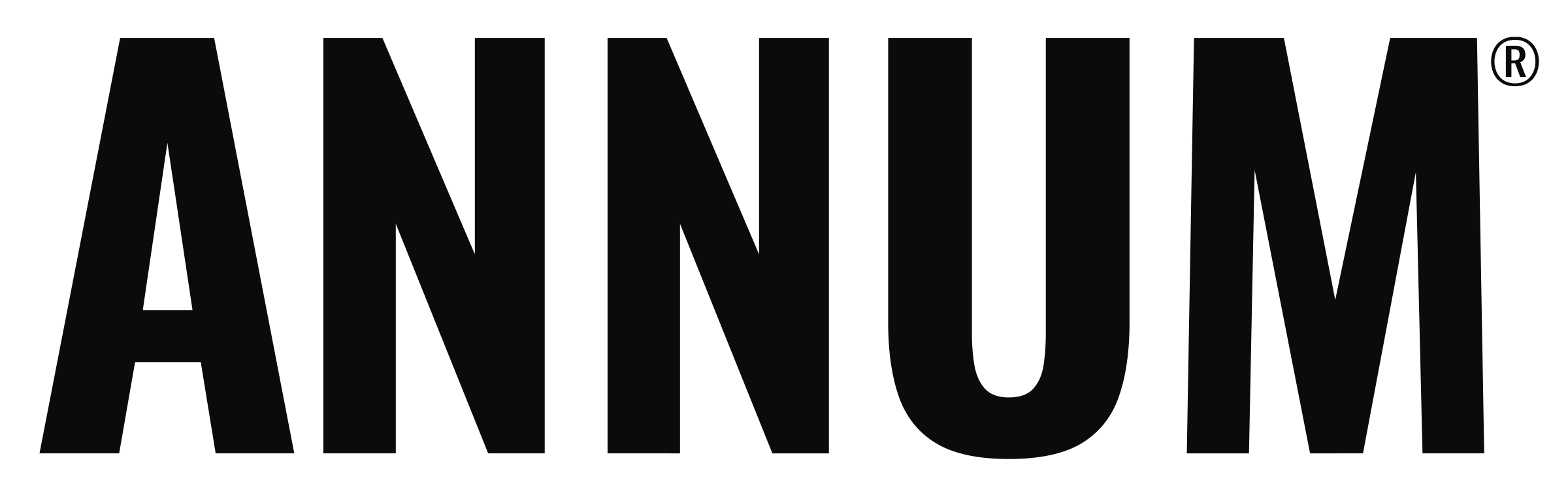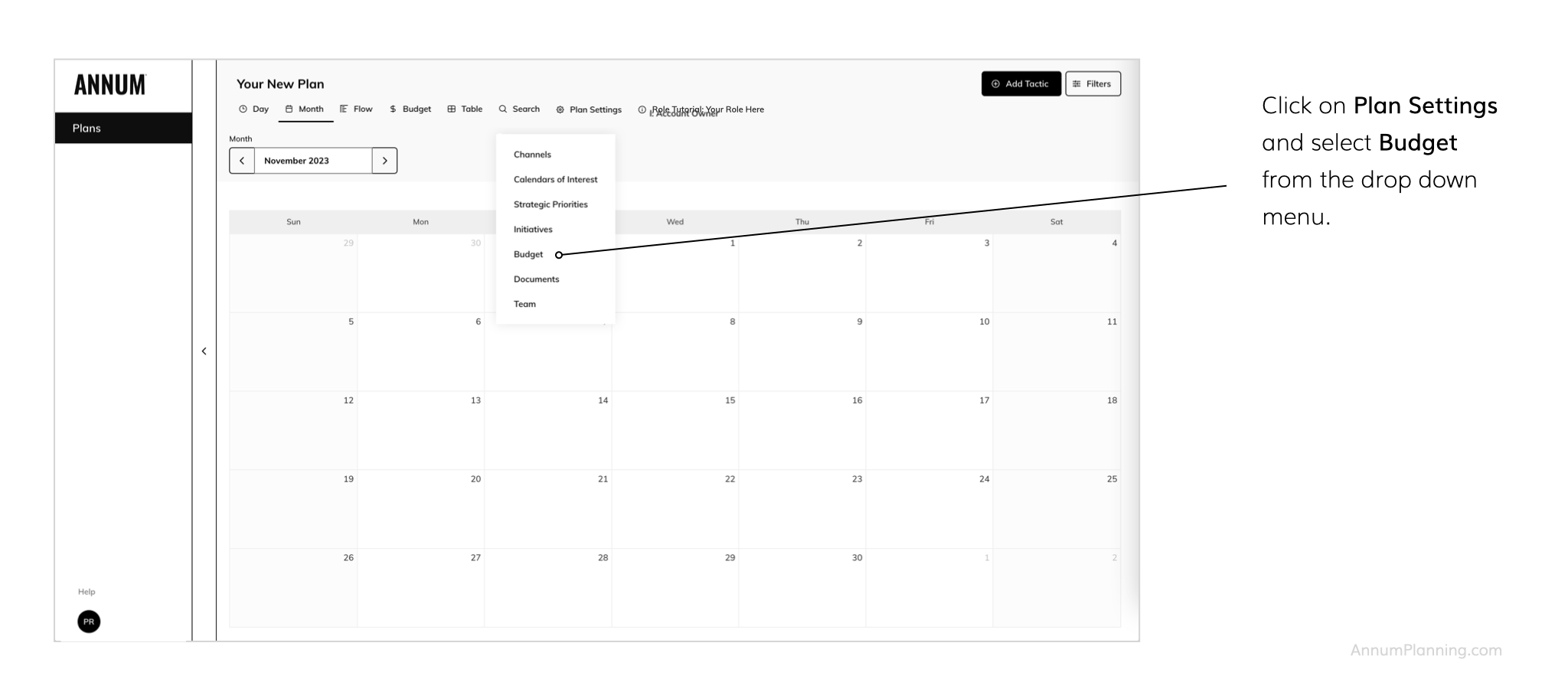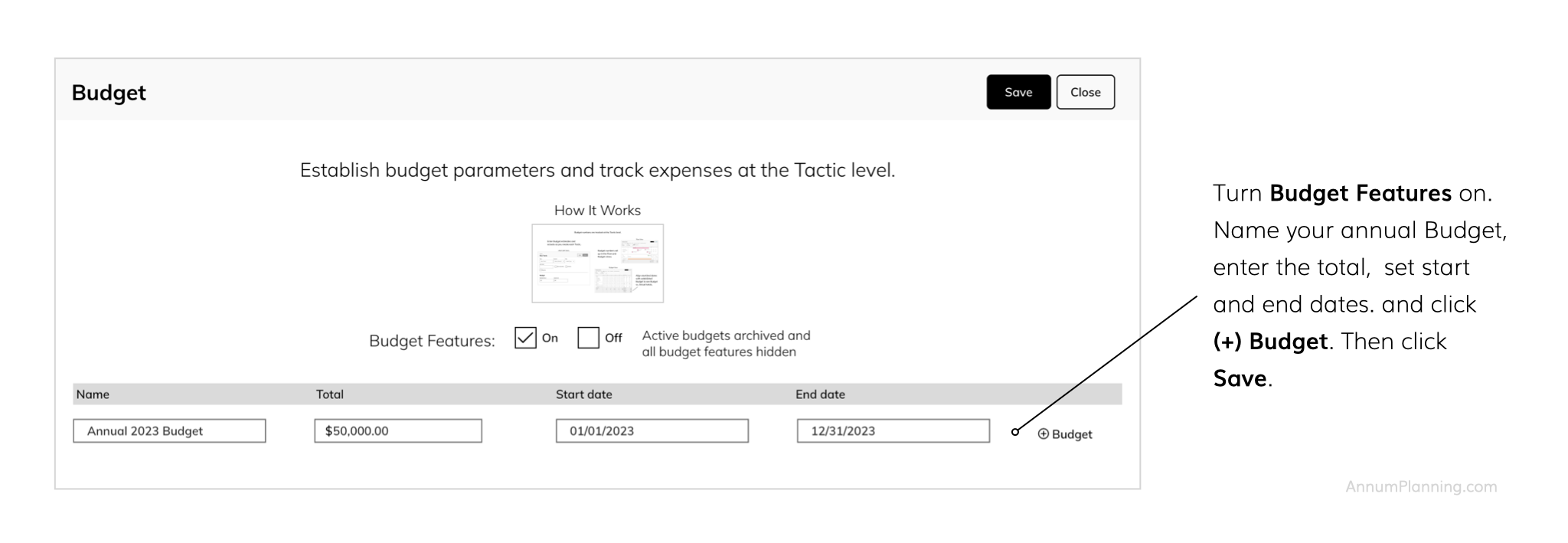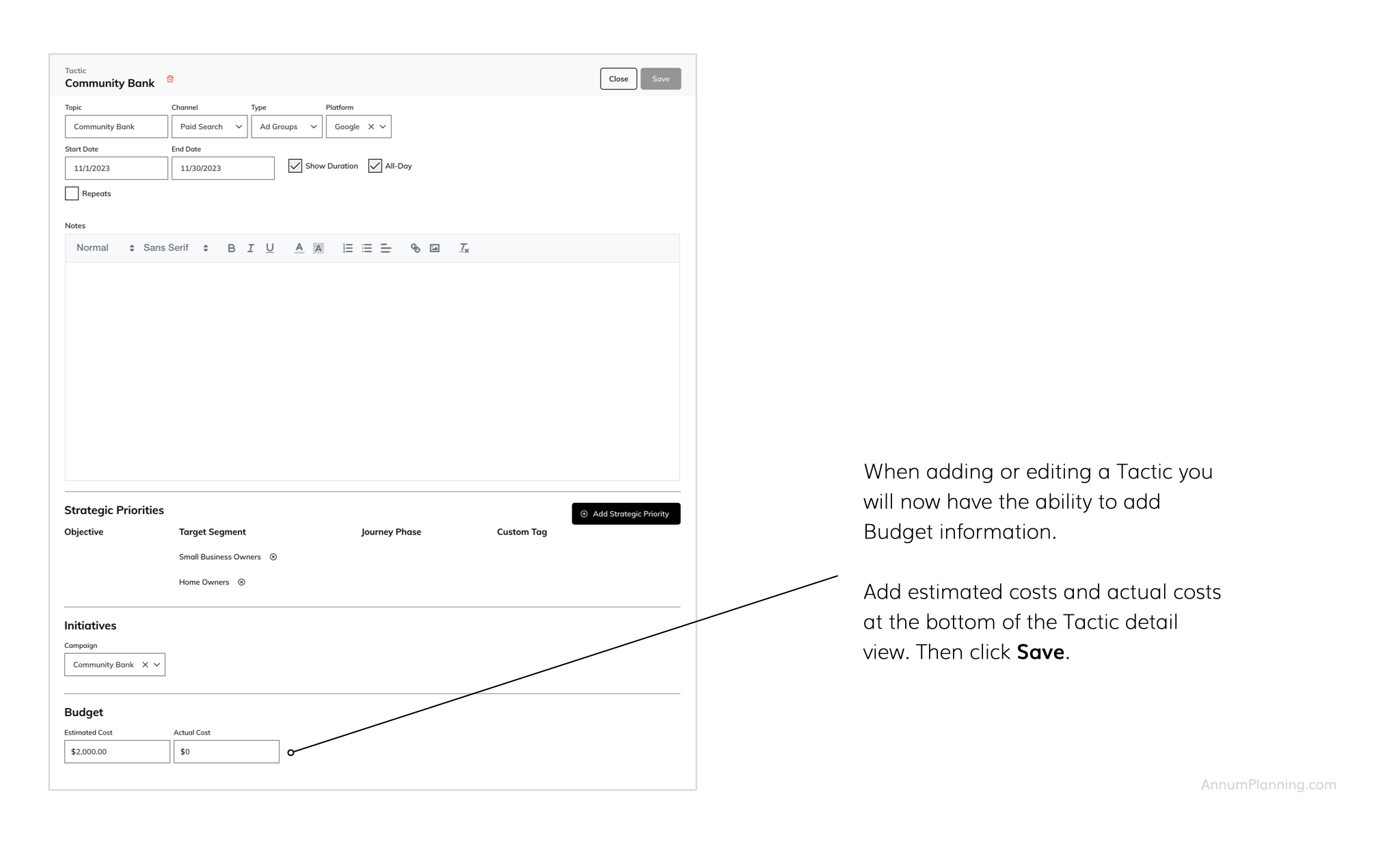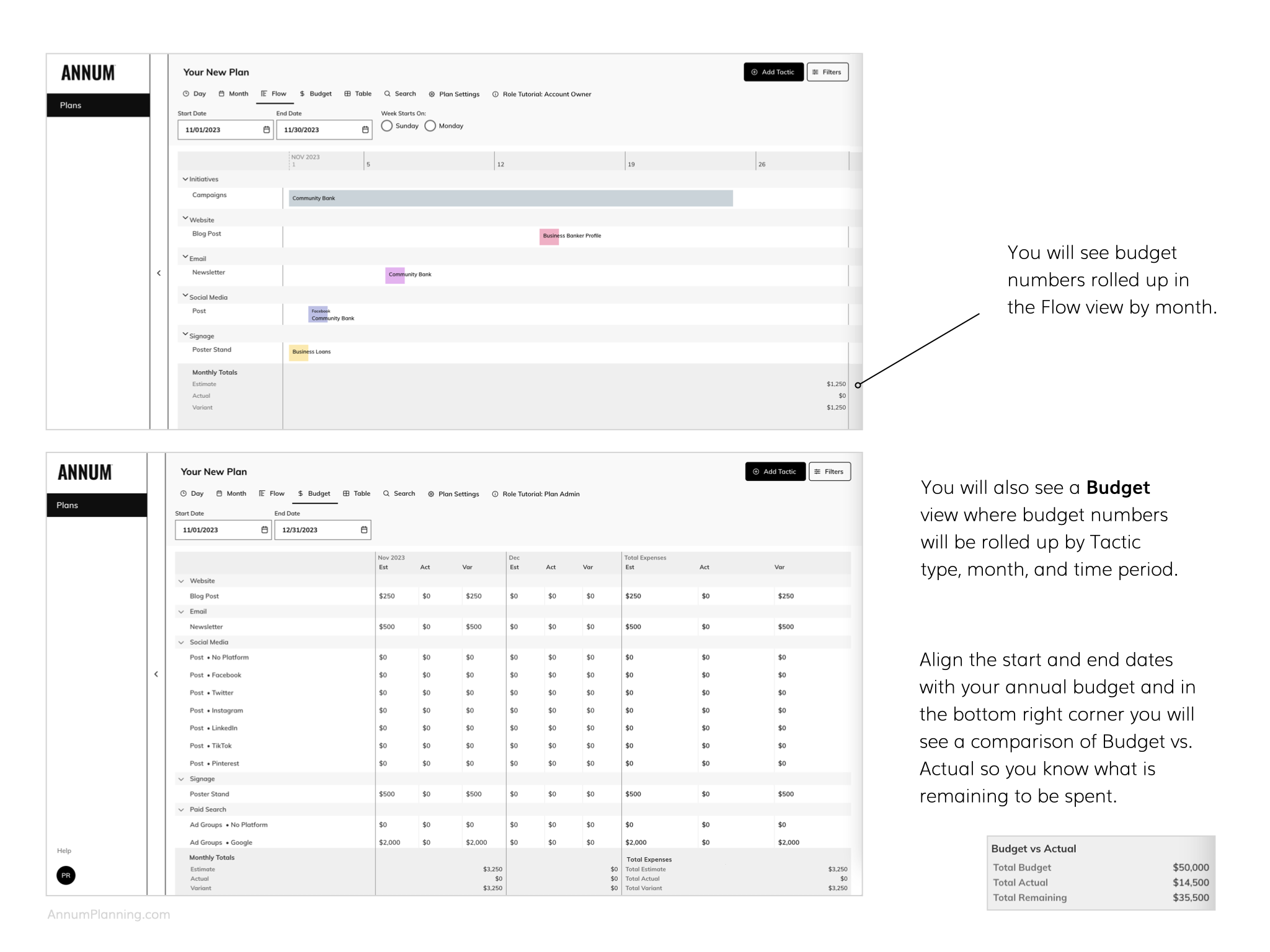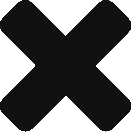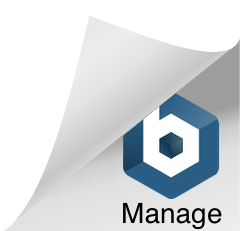PENNYWISE
Simultaneously Manage Your Budget
What’s in the Plan is in the Budget and what’s in the Budget is in the Plan.
How the Budget Feature Works
Simple Budget Management
Instead of creating yet another spreadsheet for managing your marketing budget, you can turn on our Budget feature and build out your Budget while you plan. Should you decide to turn the Budget feature off, all entered budget data will be archived and Budget features hidden.
In some instances, it may not make sense to share Budget information with all team members. For this reason, Account Owners and Plan Admins can establish whether Contributors and Viewers able to see Budget information in the Plan.
View Your Budget
For Tactics that span multiple months, Budget numbers will appear in the column for the last month the Tactic appears in. If you would like to distribute the Budget for a Tactic across multiple months, create a separate Tactic for each month (right click to clone the Tactic) and allocate the Budget as appropriate.
Within our planning solution, budgets are managed at the Tactic level. Which means you can use filters to view Budget totals by Channel, Initiative, and Strategic Priority.
For more explanations and instruction, visit Guides where you will find a Glossary of terms, other role tutorials, and more. If you still have unanswered questions, contact us.
Our strategic omnichannel marketing planning calendar is patent pending.